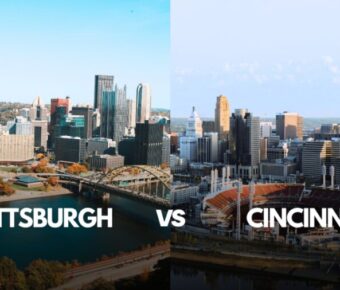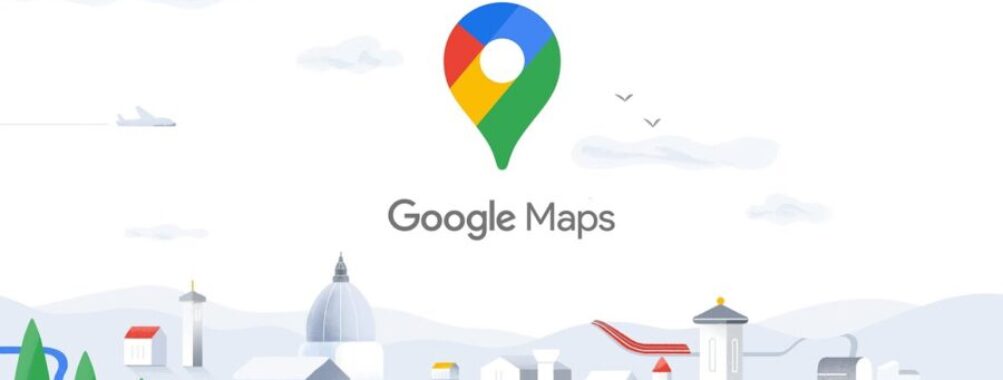
How to Use Google Maps Offline Abroad: 7 Insider Tricks Every Traveler Needs Now
Traveling abroad is always a thrill, but let’s be honest—navigating foreign streets without data can throw a wrench in your plans. Nobody wants to get turned around in a new city or rack up a jaw-dropping phone bill. The good news? You can download Google Maps for offline use before you leave, giving you directions and landmarks even when you’re totally off the grid.
I’ve relied on this Google Maps offline trick wandering through Rome’s maze-like alleys with zero data, and honestly, it’s saved my skin more times than I care to admit. It’s straightforward, works on both Android and iPhone, and lets you explore with real freedom.
Table of Contents
- Key Takeaways
- Preparing Google Maps for Offline Use Abroad
- How to Download Maps for International Travel
- Checking Map Availability and Coverage
- Updating Offline Maps Before Departure
- Setting Up Your Device for Offline Navigation
- Using Google Maps in Airplane Mode
- Managing Mobile Data and Roaming Charges
- Enabling GPS and Location Services
- Navigating with Offline Google Maps
- Accessing Saved Maps Abroad
- Getting Driving Directions Without Internet
- Offline Turn-By-Turn Navigation and Voice Guidance
- Limitations and Features of Offline Google Maps
- Features Unavailable Without Internet
- Offline Search and Points of Interest
- Understanding Limits for Public Transport and Real-Time Traffic
- Optimizing Your Experience Using Google Maps Offline
- Downloading Maps Over Wi-Fi
- Choosing Maps for Remote Areas and Road Trips
- Tips for Poor Signal Regions
- Using Google Maps Offline on Different Devices
- Offline Usage on Android
- Offline Usage on iOS
- Alternative Offline Map Apps for Traveling Abroad
- Comparing Google Maps with maps.me
- Evaluating Other Offline Map Options
- Frequently Asked Questions
- What steps do I need to follow to download and navigate with Google Maps while traveling abroad?
- Are there any tips for conserving data usage with Google Maps during international travel?
- Can I still get turn-by-turn directions from Google Maps when I’m offline in a foreign country?
- What are the limitations of using Google Maps offline when I’m not connected to the Internet?
- How can I access detailed map information on Google Maps without incurring roaming fees overseas?
- Is it possible to search for specific locations on Google Maps without an active internet connection while abroad?
- Book Your Dream Experience
- More Travel Guides
Key Takeaways
- Download Google Maps for offline use before your trip—seriously, do it.
- Offline maps mean you dodge roaming fees and still get around.
- Knowing the quirks and limits will help you navigate like a pro.
Preparing Google Maps for Offline Use Abroad
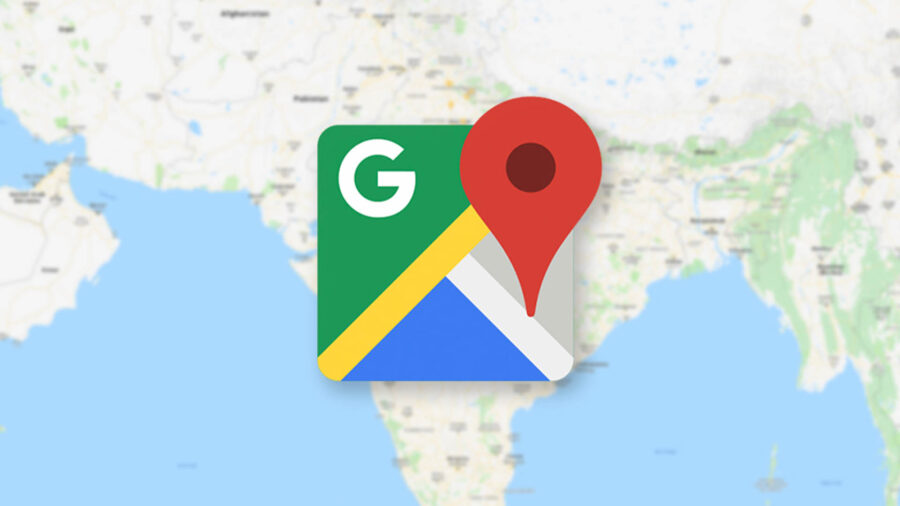
Getting Google Maps ready for offline use before you fly out can spare you a lot of stress. If you’re heading somewhere unfamiliar, having the right maps and knowing what’s actually covered makes the difference between wandering aimlessly and feeling like a local.
How to Download Maps for International Travel
First, grab your phone (with Google Maps installed, obviously) and figure out which cities or regions you’ll need. Open Google Maps, search for your destination, and tap the spot’s name at the bottom. You’ll see a “Download” option—tap it, pick the area you want, and let it download.
The bigger the area, the more storage it’ll gobble up. I once filled my phone with Tokyo and Kyoto offline maps, then had no space left for food pics—rookie mistake! If you’re planning a whirlwind multi-country trip, just download the essentials: major cities and travel routes.
Pro tip: Download maps over Wi-Fi. These files can be huge, and you don’t want to eat up your data at home either. If you’re still booking flights, snag cheap deals here!
Checking Map Availability and Coverage
Not every place is available for offline download—some countries or regions just aren’t covered, thanks to map data restrictions or who knows what. Before you count on it, zoom in on Google Maps and see if the download button appears for your chosen area. If it doesn’t, you’re out of luck for that spot.
Detail levels can be hit or miss. Big cities usually look perfect, but in tiny villages, you might only see the main roads. I once tried to navigate rural Italy with a downloaded map that barely showed anything beyond the highway. So, double-check coverage while you’re still online, and save key addresses and must-see spots to your map before going offline.
Remember, offline maps don’t update traffic or reliably offer walking, transit, or cycling routes everywhere. You’ll mostly get driving directions.
Updating Offline Maps Before Departure
Offline maps don’t last forever. Google sets them to expire after about 30 days, so you don’t end up with outdated info. Treat updating your offline maps like checking your passport—it’s just part of the pre-trip ritual. A week before you go, open Google Maps, hit your profile icon, and head to “Offline maps.” Update each map manually.
It’s easy to forget, but trust me, using an old map can leave you stranded on a street that doesn’t even exist anymore. Sometimes Google will auto-update your maps if you’re on Wi-Fi, but don’t trust that blindly. Always check before you leave or while you’re hunting flights.
If there’s been recent construction or big changes where you’re headed, fresh maps are even more important. Cities change fast, and you don’t want to be caught out.
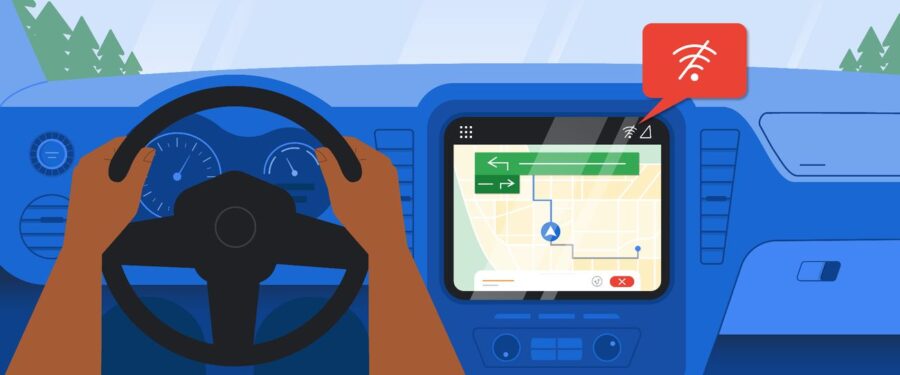
Getting your phone ready for offline navigation isn’t rocket science, but you’ll want to think ahead. Google Maps works offline if you set things up right. Save your data, keep GPS running, and make sure roaming fees don’t sneak up on you.
Using Google Maps in Airplane Mode
Maybe you’re about to board a long-haul flight, or maybe you just landed and want to avoid burning through data. Here’s something a lot of people don’t realize—airplane mode shuts down your network, but GPS still works. Switch on airplane mode, open your offline map, and you’re good to go. I’ve found my way through Rome’s backstreets with no SIM card, just a blue dot on the map.
Here’s the drill:
- Download your offline map ahead of time.
- Turn on airplane mode.
- Make sure GPS/location is enabled.
- Open Google Maps and let it guide you.
No roaming charges, no drama. You’ll miss live traffic, but for basic directions, it’s honestly more than enough.
Managing Mobile Data and Roaming Charges
Nothing ruins a trip faster than a nasty surprise on your phone bill. When you’re abroad, mobile data can disappear fast, especially if you’re not sticking to Wi-Fi. Download your offline maps before you leave, using Wi-Fi, so you don’t blow through your plan or get hit with roaming charges.
In your phone’s settings, turn off mobile data and data roaming if you’re worried about surprise fees. Some phones let you set alerts if usage spikes—wish I’d known that before paying for a single Google search in Japan that cost me lunch.
- Tip: If you need to hop online briefly, find a coffee shop with free Wi-Fi, but always use a VPN. Public Wi-Fi is a hacker’s playground.
Enabling GPS and Location Services
Offline navigation still needs your phone’s GPS. If location services are off, your blue dot won’t budge, and you’ll feel like you’re using an old paper map. Find “Location” or “Privacy” in your phone’s settings and make sure Google Maps has access.
Sometimes the app will remind you, but better safe than sorry. GPS doesn’t eat your mobile data—it just uses satellite signals, which work almost anywhere. I’ve used offline maps in Patagonia, and as long as I was outside, GPS was rock solid. Just watch out for tunnels or thick stone buildings; those can block your signal.
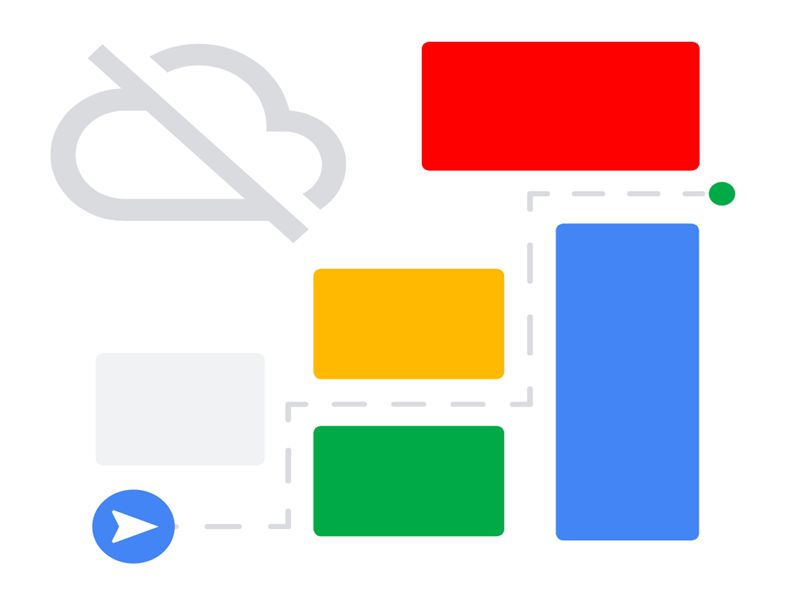
Exploring a new country without mobile data or Wi-Fi can be daunting, but Google Maps’ offline mode gives you most of what you need. Download your maps ahead of time and you’ll have navigation, directions, and more—even when your phone is basically a brick.
Accessing Saved Maps Abroad
If you haven’t already, download your destination’s map while you’re still online. Open Google Maps, hit your profile icon, and tap Offline maps. Select your area—zoom in or out as needed—then download. These files can be big, so be patient if you’re saving a whole city.
Once you’re traveling and have no signal, just open Google Maps as usual. Your saved areas pop up with all the details you need. Restaurants, hotels, and other points of interest still show up, but you might not see reviews or business hours without data. I once navigated rural Italy with only offline maps, and honestly, I didn’t get lost once. It’s a real confidence boost when you’re not frantically searching for Wi-Fi.
Just remember—offline maps expire after about a year, so refresh them before your trip if they’re old.
Getting Driving Directions Without Internet
Now for the fun part—actually getting around. With your offline map, type in your destination just like you would at home. Google Maps uses the downloaded data to show you driving routes. Walking, biking, and transit? Sometimes they work, sometimes not—it’s a bit of a gamble offline. You’ll still see alternative routes and estimated times.
Some features vanish, though. No real-time traffic, no rerouting for road closures, and definitely no alerts about parades clogging the streets. I learned that the hard way in Mexico when a festival parade brought traffic to a standstill and Google was blissfully unaware. If you’re traveling during big events, ask locals or check notice boards.
Make sure your saved map covers a big enough area, or you’ll be out of luck if you stray too far. I like to save “just in case” maps for nearby regions.
Turn-by-turn navigation works great with offline maps and can be a lifesaver, especially if you’re in a rental car or navigating unfamiliar streets. Pick your route and hit Start—the blue line will show up, and you’ll get step-by-step directions. The best part? Voice guidance still works, so your phone will literally talk you through each turn, even miles from the nearest cell tower.
You’ll see pop-up directions and hear prompts like, “In 500 meters, turn left.” If you prefer peace and quiet, you can mute the voice directions. If you miss a turn, Google Maps will try to reroute you, but if you wander outside your saved area, you’re on your own until you get back.
Quick tip: download the voice guidance in your preferred language before you leave. And bring a car charger—navigation drains your battery faster than you’d think. Offline Google Maps covers most of the essentials, so you can focus on enjoying the ride instead of staring at your screen.
Limitations and Features of Offline Google Maps
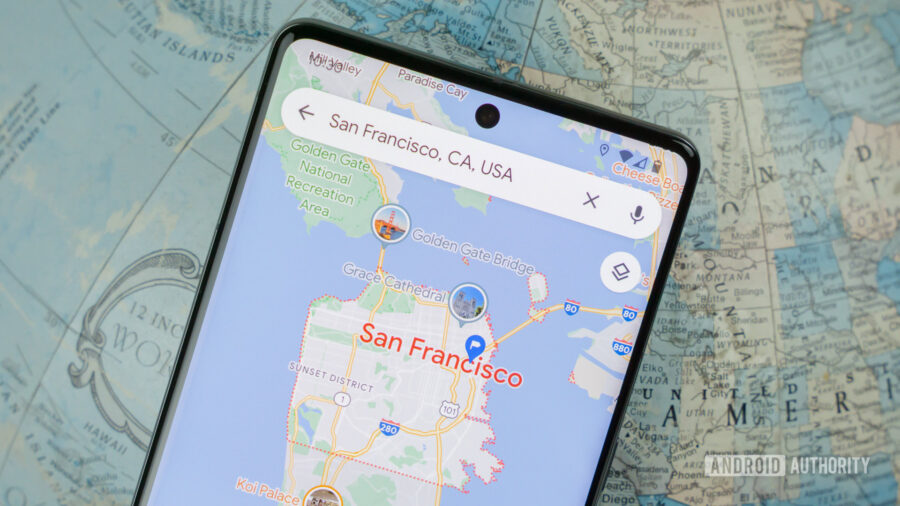
Offline Google Maps is a game-changer abroad, but it’s not perfect. Some features you’re used to—like live traffic or finding that tiny hidden café—just don’t work the same way offline.
Let’s not sugarcoat it: offline maps lack some big things. No traffic updates, no live rerouting if there’s a crash, and walking or cycling routes can be spotty or missing.
You also lose satellite view and Street View. If you’re someone who likes to “see” the building before you get there (I do, it saves so much confusion), this can trip you up. And don’t expect business hours or reviews to be current—I once trekked across Lisbon for tapas, only to find the place had moved months ago.
So, treat offline maps like a digital atlas: great for roads and landmarks, but not for the city’s latest buzz.
Offline Search and Points of Interest
You can search on downloaded Google Maps, but it’s basic. Saved addresses, big categories like “pharmacy,” and major landmarks show up.
But the search is less clever. Smaller spots, new restaurants, or quirky local shops might not appear at all. Sometimes I end up zooming in and squinting at the map to find what I need—hey, it works in a pinch.
Your starred places will show up. Just don’t count on details like phone numbers or reviews—they usually don’t download. Here’s a quick table for reference:
| Info Type | Works Offline? |
|---|---|
| Address Search | Yes |
| Place Categories | Yes |
| Reviews | No |
| Opening Hours | Sometimes |
| Business Details | Sometimes |
Understanding Limits for Public Transport and Real-Time Traffic
I love public transit when I travel, but let’s be real: offline Google Maps just doesn’t cut it for live train or bus times. You’ll see basic transit lines and some routes if you’ve downloaded enough map info, but updated schedules? Nope, you’re out of luck.
If a bus is running late or a subway shuts down early, you’ll have no clue until you’re standing at the platform, staring at nothing.
Driving’s not much better. Without real-time traffic updates, you’re basically flying blind. If there’s a jam or a detour, you’ll only find out when you’re stuck in it. I remember sitting in a Paris traffic snarl, cursing my “offline” map for sending me straight into gridlock.
So, if catching that train or dodging city traffic is a must, hunt down some Wi-Fi and refresh your map. Or just grab the city’s official transit app for fresh info.
For wanderers and slow travelers, offline maps still get you from A to B—just know you’re rolling a bit old-school, and honestly, sometimes that’s half the fun.
Optimizing Your Experience Using Google Maps Offline
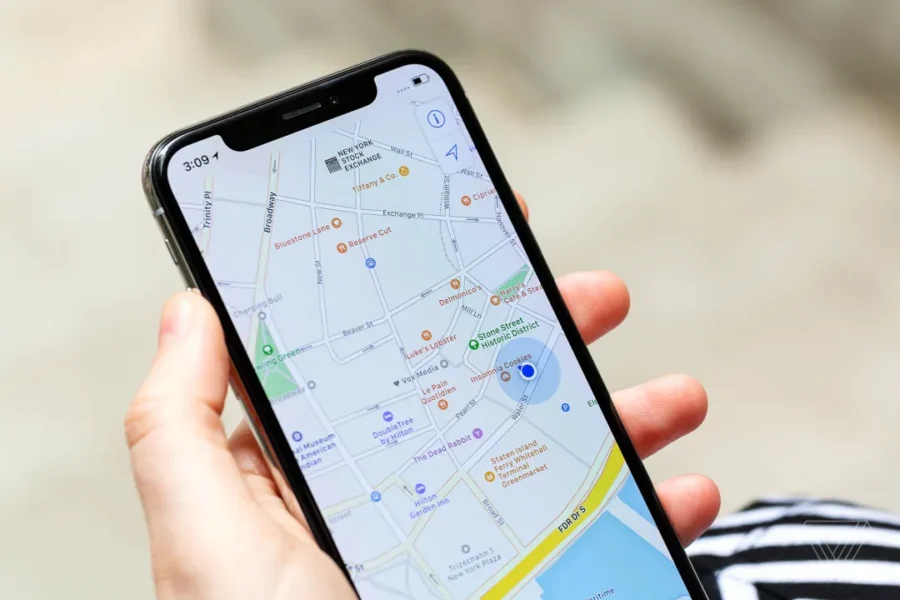
When you’re off the grid or stuck with spotty signals, a little prep can turn Google Maps into a secret weapon. Offline maps can save your trip if you plan ahead, find a solid Wi-Fi spot, and follow a few road-tested tricks.
Downloading Maps Over Wi-Fi
Always grab your maps while you’re hooked up to Wi-Fi. Mobile data gets chewed up fast, and those map files? They’re bigger than you think. Downloading whole cities or rural regions can take a while and eats up storage, so don’t wait until the last minute.
Find a strong Wi-Fi connection before you leave your hotel, a luggage storage spot, or the airport lounge. Airport Wi-Fi is usually reliable, but don’t count on it when you’re in a rush.
If you’re traveling with friends, split up the download duties. That way, if someone’s phone dies or runs out of space, you’re still covered. I learned this the hard way in Prague—thank goodness my buddy thought ahead.
Choosing Maps for Remote Areas and Road Trips
Heading into remote areas or road-tripping? Don’t just save the city center. Zoom out and make sure you’re covering all those tiny towns, mountain passes, or national parks you’ll cross.
Cell service can vanish in a heartbeat, and that’s when your offline map becomes gold.
Adjust the “download area” box in Google Maps so it covers your main route and possible detours. Planning to take the scenic route? Grab those roads, too.
Make a quick checklist—gas stations, travel gear shops, local food joints—whatever you might need. Downloading with care can save you from staring at a blank screen in the middle of nowhere.
I once skipped the backroads map in Portugal and ended up lost in a dead zone. Trust me, it’s worth double-checking.
Tips for Poor Signal Regions
Offline maps run on GPS, not data, but sometimes the app gets cranky in bad signal spots or when your phone can’t find satellites. Preparation makes the difference.
- Update maps if your route changes: Download again if you tweak your plans last minute.
- Toggle airplane mode off briefly: GPS sometimes needs a second to recalibrate when you enter a new offline area.
- Download before each leg of a long trip: Maps expire after 30 days if you don’t update them.
- Bring a power bank: Dead phone in the middle of nowhere? Nightmare fuel.
- Save key addresses and directions as screenshots or on paper. Sometimes tech just refuses to cooperate.
A little thoughtful prep goes a long way. With offline maps ready, you can actually enjoy the adventure instead of panicking when the signal drops.
Using Google Maps Offline on Different Devices
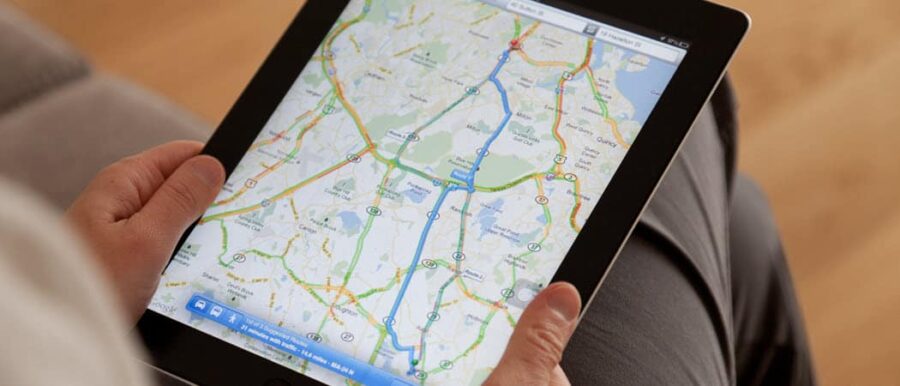
Google Maps offline works a bit differently depending on your device. Whether you’re on Android or iOS, downloading the right maps before you lose service can save your sanity. I’ve learned this the hard way in rural Portugal, stuck with a rental car and no clue where I was.
Offline Usage on Android
Android users, you’ve got it pretty easy. Open Google Maps, make sure you’re on Wi-Fi, and search for your city, region, or route. Tap the name or address at the bottom, then hit Download.
You can save multiple offline maps, which is a lifesaver if you’re bouncing between cities. Just watch your storage—maps add up fast. Delete the ones you’re done with to clear space.
One odd thing: downloaded maps expire after about a year unless you update them. If you’re a planner, set a reminder to refresh before your next trip. And don’t try to save too many at once—Google limits how many you can store, probably so you can’t just hoard half of Europe on your phone.
Offline Usage on iOS
On iOS, it’s almost the same process. Open Google Maps, connect to Wi-Fi, and search for your destination. Tap the bottom card, then look for the “Download” button. It’s a bit hidden, so don’t feel bad if you have to poke around—everyone I know with an iPhone has gotten confused at least once.
You can zoom in or out to adjust the area you want to save. That’s perfect if you’re planning side trips to smaller towns. Just keep an eye on your storage—offline maps can eat a gig or more if you get carried away. (I do this every time.)
If you change your Apple ID or Google account on your phone, double check your offline maps before you travel. One wrong tap and poof—they’re gone. Download at home, when Wi-Fi’s fast and you’re not already stressed.
Alternative Offline Map Apps for Traveling Abroad
Relying on just one map app while traveling is asking for trouble, especially if you’re exploring off-grid or the Wi-Fi ghosts you. It’s smart to have a backup. Luckily, there are offline map apps that work beautifully even when you’re totally unplugged.
Some even come with travel guides and features Google Maps doesn’t offer.
Comparing Google Maps with maps.me
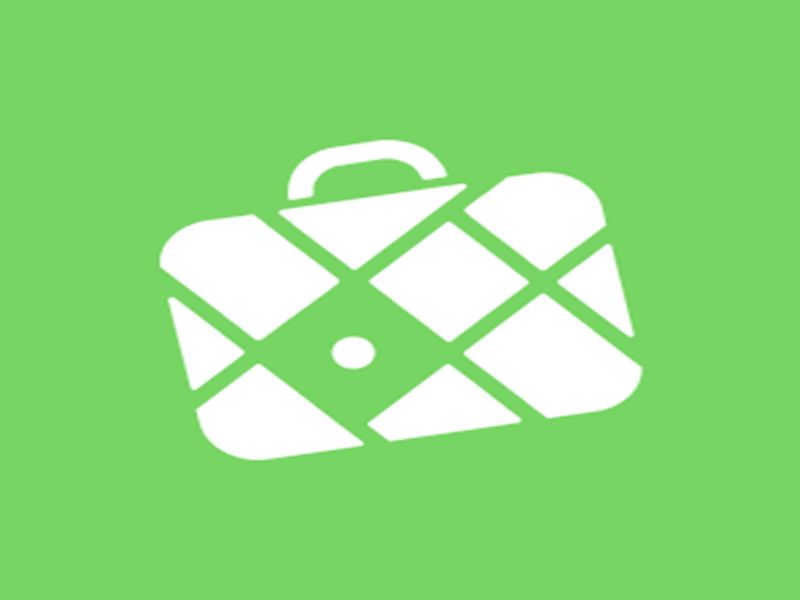
Ever wandered down a quiet street and lost your signal? That’s when a backup app matters. Google Maps is everywhere, but its offline mode isn’t great. You have to download areas ahead of time, and the files can get massive. After a few, your phone will start complaining.
maps.me, though, is a champ for offline use. It uses OpenStreetMap data, so maps stay detailed and surprisingly current—especially for walking or biking. Unlike Google Maps, you can search addresses, bookmark spots, and even find cafes or ATMs without Wi-Fi. It’s bailed me out more than once when I couldn’t read street signs or had no idea how to ask for directions.
Here’s a quick side-by-side:
| Feature | Google Maps (Offline) | maps.me |
|---|---|---|
| Map Detail | Basic, mixed quality | High, OpenStreetMap |
| Search | Limited | Full functionality |
| Storage Needs | Large files | Smaller downloads |
| Points of Interest | Some, not all | Extensive, can filter |
| Travel Guide | Minimal | Yes, integrated |
Evaluating Other Offline Map Options
Even if you’re not a map nerd (guilty as charged), it’s worth checking out a few more options. MapFactor Navigator uses free OpenStreetMap data, and I liked the turn-by-turn voice navigation—super handy in a rental car when you’re juggling roundabouts and language barriers.
Komoot is a gem if you’re into hiking or cycling. It lets you download routes with terrain info, elevation, and even surface types. That’s saved me from trudging down muddy farm tracks more than once.
Some apps even toss in trip recommendations and unique local tips. I always install at least two map apps before heading abroad—one big name like Google or Apple, and one crowd-sourced, offline-focused backup. Trust me, it’s a tiny effort that can save you a world of hassle.
Frequently Asked Questions
Using Google Maps offline abroad takes the stress out of exploring new places—if you know a few tricks. You don’t want to get stranded for lack of directions, especially where Wi-Fi is basically a myth.
Open Google Maps while you’re still on Wi-Fi. Search for the city or region you’re visiting and tap its name or address at the bottom. There’s an option to download the map for offline use.
Pick your area and start the download. Make sure you’re signed in to your Google account before you leave—otherwise, you might end up yelling at your phone in a crowded airport. (Been there, don’t recommend.)
Once you land, just open the app and you can zoom around your pre-downloaded area—even if your phone thinks you’re on another planet.
Are there any tips for conserving data usage with Google Maps during international travel?
I always flip my phone to airplane mode and keep Wi-Fi on. Only turn on mobile data if you’re desperate. Most cafes have Wi-Fi, so check your route before heading out.
Download all your maps ahead of time. If you forget, trying to grab a map on dodgy hotel Wi-Fi is pure pain.
Limit your downloaded areas to just what you need if storage is tight. And update your maps every so often—walking around with a four-year-old map is asking for trouble. I’ve literally ended up in a construction pit that didn’t exist on my map.
Can I still get turn-by-turn directions from Google Maps when I’m offline in a foreign country?
Absolutely! As long as you downloaded the area before losing connection, Google Maps will give you turn-by-turn driving directions. That feature’s saved me in more than one random town.
Walking and biking directions don’t always work offline. Sometimes you get basics, sometimes nothing. If you miss a turn, you might have to improvise—or just ask a local, which can be a great way to discover something unexpected.
Don’t expect live traffic updates offline. That’s Wi-Fi only.
What are the limitations of using Google Maps offline when I’m not connected to the Internet?
Some stuff just won’t work. No public transit routes, no live traffic, and often no bike directions. You also can’t look up business hours, reviews, or see if places are still open.
I once searched for a pharmacy and got sent to one that had closed a year ago. Always double-check listings before heading out, if you can.
There’s also a limit to how much area you can download, so big road trips might mean downloading several smaller sections.
How can I access detailed map information on Google Maps without incurring roaming fees overseas?
Download your maps over Wi-Fi before you leave. Zoom in and save as much detail as you need—street names, restaurants, landmarks, all of it.
If you forget, try public Wi-Fi at your hotel, airport, or a café. Be careful with open networks though—use a VPN if you can.
Clear out old map downloads before your trip to make space for the new ones. It’s a small step that can make things much easier on the road.
Is it possible to search for specific locations on Google Maps without an active internet connection while abroad?
Well, kind of. You can look up restaurants or addresses, but only if they’re inside the area you downloaded ahead of time and Google already has them in its database.
If you’re after something really out-of-the-way or a brand new spot, Google Maps might just give you nothing. Honestly, that’s a bit frustrating, but it’s the reality.
Here’s a tip most folks overlook: if you star or save places before you lose your connection, those spots will still show up on your offline map. That little move can save you a ton of wandering and second-guessing, especially if you’re hunting down that bakery everyone keeps talking about.